Unveiling Google Bard: A Beginner's Guide
In the ever-evolving landscape of digital tools and technologies, Google continues to be at the forefront, constantly innovating and introducing new features to enhance user experience. One such recent addition to the Google suite is "Google Bard." In this blog post, we'll deeply dive into what Google Bard is, how to use it, and how to report errors effectively.
What is Google Bard?
Google Bard is the latest addition to Google's suite of productivity tools, designed to streamline information retrieval and make the search experience more interactive and engaging. It represents a leap forward in search technology, integrating advanced natural language processing capabilities and a more intuitive user interface.
Getting Started with Google Bard
Accessing Google Bard
To access Google Bard, simply open your web browser and go to the Google homepage. You'll notice a new Bard icon or a dedicated Bard section, signalling that the feature is active. Or use this link https://bard.google.com/
Using Voice Commands
Google Bard is designed to understand and respond to natural language voice commands. You can ask questions, request information, or perform actions using your voice. For example, say "Hey Bard, what's the weather like today?" or "Bard, find a recipe for chocolate chip cookies."
Interactive Visuals
One of the standout features of Google Bard is its ability to provide interactive visual responses. When asking about historical events, geographic locations, or scientific concepts, Bard might generate 3D models, interactive maps, or timelines to enhance your understanding.
Troubleshooting and Reporting Errors
Recognizing Common Issues
As with any new technology, users might encounter occasional glitches or inaccuracies. Common issues include misinterpretation of voice commands, incorrect information retrieval, or unexpected errors in visual representations.
Reporting Errors Effectively
Google encourages users to report errors and provide feedback to enhance the performance of Bard. Here's a step-by-step guide on how to report issues:
1. Access Feedback Option
- Look for the feedback or error reporting option within the Bard interface. This is typically represented by a chat bubble icon or a "Provide Feedback" link.
2. Describe the Issue
- Clearly describe the problem you encountered. Include details such as the voice command used, the expected outcome, and the actual result.
3. Attach Screenshots or Recordings
- Attach screenshots or voice recordings to illustrate the problem. This visual context can significantly aid in understanding and resolving the issue.
4. Include System Information
- Provide information about your device, browser, and any relevant settings. This helps the development team pinpoint device-specific issues.
5. Submit Feedback
- Once you've provided all the necessary details, submit your feedback. Google's development team will review and address reported issues in future updates.
Conclusion
Google Bard marks an exciting advancement in search technology, bringing a more conversational and interactive dimension to information retrieval. By following this guide, beginners can navigate Bard's features, make the most of its capabilities, and contribute to its improvement by reporting any encountered errors. As Google continues to refine and expand Bard's functionality, users can expect an even more seamless and enriching search experience in the future.

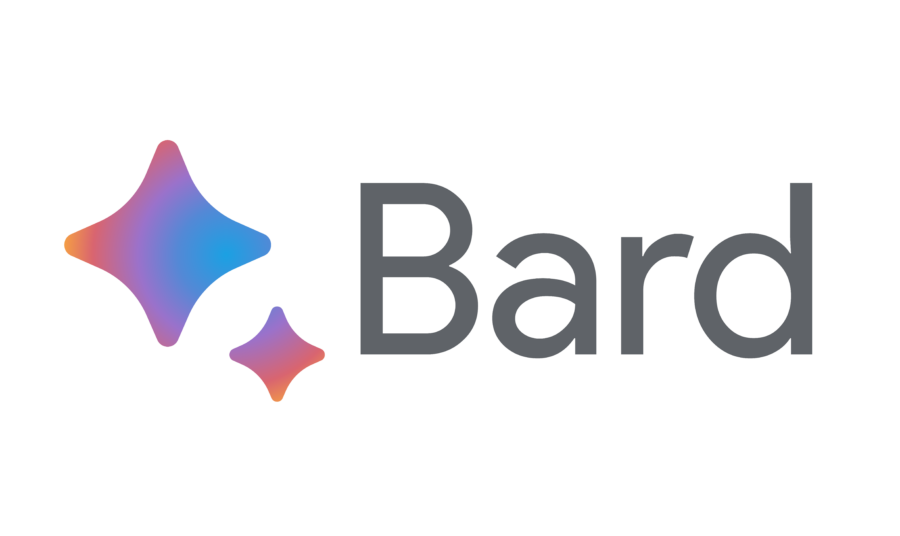



Comments
Post a Comment
Hey Tech Enthusiast,
We are thrilled to connect with fellow tech lovers like you! Whether you are into coding, gadgets, AI, or the latest innovations, we want your thoughts and ideas.
Feel free to share your insights, ask questions, or geek out about your favourite tech topics in the comment form below. Let's build a community where we can inspire, learn, and celebrate the incredible world of technology together.